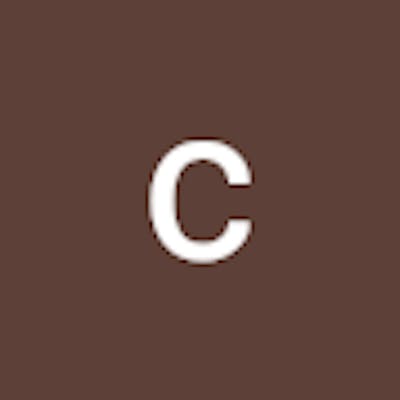Step-by-Step Guide: Setting Up a Zabbix Server and Understanding Key Terminologies
Here are the steps to set up a Zabbix server with commands:
Step 1: Install the Zabbix server software on a server or virtual machine.
sudo apt-get update
sudo apt-get install zabbix-server-mysql zabbix-frontend-php zabbix-agent
Step 2: Configure the Zabbix server by editing the configuration files and specifying the database settings.
sudo nano /etc/zabbix/zabbix_server.conf
In this file, edit the following lines:
DBHost=localhost
DBName=zabbix
DBUser=zabbix
DBPassword=your_password
Step 3: Create a database for Zabbix.
sudo mysql -u root -p
Enter your MySQL root password, then create a database and a user with the following commands:
CREATE DATABASE zabbix;
GRANT ALL PRIVILEGES ON zabbix.* TO zabbix@localhost IDENTIFIED BY 'your_password';
FLUSH PRIVILEGES;
QUIT;
Step 4: Import the Zabbix schema and data into the database.
cd /usr/share/doc/zabbix-server-mysql
sudo gunzip create.sql.gz
sudo mysql -u root -p zabbix < create.sql
Step 5: Configure the Zabbix agent by editing the configuration file and specifying the Zabbix server IP address.
sudo nano /etc/zabbix/zabbix_agentd.conf
In this file, edit the following line:
Server=<Zabbix_server_IP_address>
Step 6: Add the hosts to be monitored to Zabbix by creating host entries in the Zabbix server interface.
Access the Zabbix web interface by going to
http://<Zabbix_server_IP_address>/zabbixin a web browser.Log in with the default credentials (username: Admin, password: zabbix).
Go to Configuration > Hosts and click on "Create host".
Fill in the required information, such as hostname, IP address, and groups.
Click on "Add" to create the host.
Step 7: Configure monitoring items for each host, such as CPU load, disk usage, and network traffic.
Go to Configuration > Hosts and click on the host you want to configure.
Click on "Items" and then on "Create item".
Fill in the required information, such as item name, type, key, and units.
Click on "Add" to create the item.
Step 8: Set up triggers and actions to notify administrators when certain conditions are met.
Go to Configuration > Hosts and click on the host you want to configure.
Click on "Triggers" and then on "Create trigger".
Fill in the required information, such as trigger name, severity, and expression.
Click on "Add" to create the trigger.
Go to Configuration > Actions and click on "Create action".
Fill in the required information, such as action name, conditions, and operations.
Click on "Add" to create the action.
Now, let's look at some of the terminologies used in Zabbix:
Hosts: A Zabbix host is a device or system that is monitored by Zabbix. This can include servers, network devices, applications, and services.
Items: Zabbix items are the individual monitoring elements that are collected from a host. Examples of items include CPU load, memory usage, and network traffic.
Triggers: Triggers in Zabbix are rules that are defined to notify administrators when certain conditions are met. For example, a trigger can be set to notify an administrator when the CPU load on a server exceeds a certain threshold.
Actions: Zabbix actions are the responses that are triggered when a certain condition is met. Examples of actions include sending an email notification or running a script to resolve an issue.
Templates: Zabbix templates are pre-configured monitoring configurations that can be applied to multiple hosts. Templates can save time and effort when configuring monitoring for large numbers of hosts.
Agents: The Zabbix agent is a software component that is installed on the hosts to be monitored. The agent collects monitoring data and sends it to the Zabbix server for processing.
Proxies: Zabbix proxies are intermediate servers that can be used to collect monitoring data from remote hosts. Proxies can help to reduce network traffic and improve scalability.
Trapper: The Zabbix trapper is a component that allows custom data to be sent to the Zabbix server for monitoring. This can be useful for monitoring custom applications or services.
Discovery: Zabbix discovery is a feature that allows hosts to be automatically added to Zabbix based on certain criteria, such as IP address range or hostname.
Dashboards: Zabbix dashboards are customizable views that allow administrators to visualize monitoring data in real time. Dashboards can include graphs, charts, and tables to help identify trends and patterns.
Conclusion
Overall, Zabbix is a powerful and versatile network monitoring tool that provides a range of features to help IT teams manage their infrastructure. By understanding the key terminologies used in Zabbix, administrators can better configure and customize their monitoring settings to suit their specific needs.